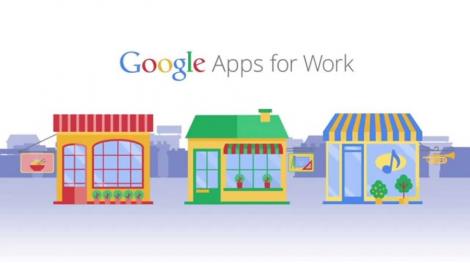

[Editor’s Note: What immediately follows is a rundown of the latest developments and features Google has added to Apps for Work (G Suite) since this review was first written.]
September 2016
August 2016
July 2016
June 2016
May 2016
April 2016
March 2016
February 2016
January 2016
Now move on to Page 2 for our full review and detailed look at what Google Apps for Work offers, including an evaluation of features, pricing, and ease-of-use.
Darren Allan contributed to this article
For decades, the gold standard of office productivity software has been Microsoft Office – it inherited IBM’s status as the technology nobody got fired for buying. But while Office is undoubtedly powerful, many of its users don’t use many of its features. So why pay for things your organisation doesn’t use?
That’s the rationale behind Google Apps for Work, or G Suite as it is now known. Where Office tries to do everything imaginable, Google’s suite is much more basic. That said, it’s much more powerful than it was when the package debuted in 2006, but the emphasis on simplicity and speed remains.
Google Apps for Work (G Suite) is organised into four categories spanning eleven products. Under Communicate you’ll find Gmail, Hangouts and Calendar; under Store there’s Google Drive; under Collaborate there’s Docs, Sheets, Forms, Slides and Sites; and under Manage there’s Admin and Vault. That final one is designed to archive corporate email in organisations that have to retain data for regulatory compliance.
And as ever, the pricing is refreshingly simple. The base product is £3.30 ($5.66) per user per month, and the Premium version is £6.60 ($11.32) per user per month. If your organisation is an educational establishment, Google also has a version for you: Google Apps for Education is free.
While we’re on the subject of free apps, you can of course get Gmail, Docs, Sheets and other Google apps for free – so why spend money? The short answer is that the paid-for version gives you more storage, management, and the ability to use your own domain – so emails come from @yourcompany.com instead of @gmail.com.
Users on the base version of G Suite get 30GB of storage, which is twice the amount of the free products, and users on the Premium version get unlimited storage, while you also get improved admin controls and the Vault email archive. Both the base and premium versions come with HD videoconferencing via Hangouts and 24/7 phone, chat and email support.

Google’s main rival here is of course Microsoft, and Redmond’s Office 365 comes with a number of price tags attached depending on which version you want and how many users you’re planning on giving it to.
Microsoft has cut the price of Office 365 to make it more competitive, and it now comes in four tiers: Office 365 Business Essentials, which is £3.10 per user per month; Office 365 Business, which is £7 per user per month; Office 365 Business Premium, which is £7.80 per user per month; and Office 365 Enterprise E3, which is £14.70 per user per month. The first three plans are limited to a maximum of 300 users per year.
The most basic version of Office 365 offers web-based versions of Office apps, 1TB of storage per user plus a 50GB email inbox, unlimited online meetings and HD videoconferencing, plus business-focused social networking for collaborating across departments.
The next step up, Business, offers full Office apps for desktop, laptop, tablet and smartphone along with 1TB of storage, but not the extra 50GB email inboxes. If you want that and the desktop/mobile apps too, you’ll need Office 365 Business Premium. As with Google there’s 24-hour web support and phone support for "critical issues".
One deal-breaker here might be compliance: Microsoft’s compliance tools are limited to the Enterprise product, which is twice the price of Google Apps for Work Premium.
The sign-up process takes mere seconds and once you’ve created your account you’ll be taken to the Admin Console. This has eight key options: users, company profile, billing, reports, apps, device management, security and support.
It’s possible to add users in two ways – manually, or by uploading a CSV file containing multiple user details. Once you’ve done that you can then specify which apps they can use, so for example you might want to let users access email but not Google Hangouts. You can also disable unwanted apps globally.
One of the most interesting sections here is Mobile Device Management, which enables you to mandate passwords and Google Sync on user devices, to encrypt data, configure Wi-Fi and to enable or disable automatic syncing and the device’s camera.
You can also remotely wipe devices either manually or automatically if they haven’t been synchronised for a specified period.

The Admin Console also contains some additional tools: group creation, third-party apps, domain management and settings for other free Google services such as Google Analytics, AdWords, Google+ and Google App Engine.
The optional Vault, which doubles the per-user price from £3.30 ($5.66) per month to £6.60 ($11.32), is designed for organisations that need to retain email and chat data and other digital information for regulatory compliance.
You can set data retention options globally or based on particular dates, groups or search terms, search the archive using the familiar Google search field, and you can audit the data and export it for further analysis. It doesn’t store all communications, however – any chats marked off the record aren’t stored.
If you’re not sure whether you require Vault or if it isn’t currently necessary, it’s possible to upgrade to the with-Vault version from within your Google Apps for Work (G Suite) Admin Console.
Google’s apps come in two forms – cross-platform, browser-based apps and mobile apps for iOS and Android. Microsoft’s mobile OS isn’t supported beyond Google Sync for mail, contacts and calendars.
It’s worth noting that the browser apps only use local storage if you’re using the Chrome browser or Chrome OS, although the standalone Google Drive desktop app keeps everything in sync if you prefer a different web browser (and of course Gmail is widely supported by desktop email software and mobile email apps). The features available offline differ from product to product and platform to platform.
Docs, Sheets and Slides are Google’s equivalents of Word, Excel and PowerPoint, although a more accurate comparison would be to Apple’s most recent iWork apps – the emphasis is on simplicity and ease of use rather than power features.
That’s particularly apparent in Slides, which also appears to prize simplicity over making presentations that don’t look absolutely awful.
We wouldn’t want to craft a massive, complicated manuscript in Docs, but then that isn’t what Docs is designed to do. It’s a fast and user-friendly way to create everyday documents and to share them with colleagues and clients. The companion Drawing app adds functions such as WordArt-style text effects, simple image creation, diagrams and flow charts.
It’s a similar story with Sheets, which covers the most common Excel functions (including pivot tables) but doesn’t have the power of Microsoft’s offering. It is improving, though, and now that it supports Google’s App Script add-ons it’s possible to automate workflows and develop custom apps – although it’s still way behind Microsoft here.
There are two additional apps for creating content: Forms, which as the name suggests is for creating and completing online forms, and Sites, which can be used to create shared pages on the intranet or public internet. Sites is a template-driven affair and while it won’t give professional web designers any nightmares, it’s an effective way to publish web content without any knowledge of web content creation.

Online collaboration has been baked into Google Apps from the outset, and sharing documents with colleagues or clients is effortless. The Revision History panel tracks changes and there’s a separate panel for comments, which can be notified via email as well as in the app.
Sharing is a one-button affair, with options including public, anyone with the correct link, anyone within the organisation, or sharing only with a specified group of people. These options only apply to unpublished documents, however – anything published via the Publish to the Web option, which makes an online copy of the current document, is publicly available.
In addition to the obligatory Microsoft Office formats, Google Apps also supports documents including Open Document Format, Rich Text Format, PDF, plaintext and zipped HTML. Spreadsheets can be saved as CSV and tab-delimited files, and presentations can be output in SVG and PNG formats.
The big selling point here is importing rather than exporting, however – it’s useful to be able to bring non-Google documents into G Suite and make them editable and collaborative.
Google Apps also includes Google’s Hangouts service, which you can make available for text, voice and video calls with anybody or limit conversations to just those people who are members of the same organisation. Hangouts can be shared with up to 15 people and used for video chat, presentation sharing or screen sharing.
Google Apps for Work (G Suite) is very competitively priced and easy to administer. While the various apps aren’t quite as fully featured as power users might like, they’re more than adequate for most everyday office work.
The apps may be too simple for some organisations, and not everybody loves Google’s software interface – although it’s much better than it used to be. You also might not be comfortable with the thought that your company’s communications are being scanned by Google.
Rather than be all things to all men and women, Google’s suite is content to cover the basics and to cover them well. It’s fast, lightweight and works on a wide range of devices, and it’s both easy to use and easy to administer.
If Google’s apps cover the features your users will need every day, it’s a very compelling product for SMEs – and with 30 days to put it through its paces without providing any billing details, it’s a product you can test risk-free.
Source: Tech Radar