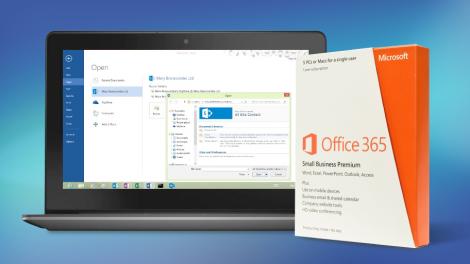

[Editor’s Note: What immediately follows is a rundown of the latest developments and features Microsoft has added to Office 365 since this review was first written.]
July 2016
June 2016
May 2016
April 2016
March 2016
February 2016
January 2016
If you want to see older news and developments pertaining to Office 365, then check out the Archives page at the end of this review.
Otherwise, now move on to Page 2 for our full review and detailed look at what Office 365 offers, and how it can help you become more productive.
Darren Allan contributed to this article
In the spirit of Microsoft’s reboot, the new version of Office is more complex for business than it used to be. It includes much more than familiar software like Word and Excel, extending to Office servers (Exchange, Lync, SharePoint and services that run on the latter like Excel Services, Project Services and the Office Web Apps).
There are also hosted versions of these services, provided through third parties and Microsoft itself, as with Office 365. (From March you will also be able to buy Office 365 through Microsoft partners).
Now including hosted online services for company servers, Office 365 provides Office Web Apps and the Outlook Web app as part of this service with subscription licenses to the actual software useable on personal desktops.

Additionally, Microsoft has launched Office 365 Personal, which is intended for a single user and can allow one download of Office. The consumer, Office 365 ‘Home Premium‘ service, costs you $99.99 a year (£79.99, AU$119.99) for Word, Excel, PowerPoint, Outlook, OneNote, Access and Publisher.
That’s good value if you share it with the family; up to five people in the same household can have their own installations of Office on their PC or Mac at the same time (for the Office programs that run on a Mac – and Mac users get the current version of Office for Mac until a new release comes along in the future). And when the next version of Office comes out, you’ll get it on the same subscription.
All five people get an extra 20GB of storage on SkyDrive to keep documents on and 60 free Skype world calling minutes a month (which can be calls to a landline or a mobile and from your PC or from a smartphone with Skype installed).

You can download the Office programs temporarily on another PC if you’re away from your usual PC (even if it already has another version of Office installed). So if you have a document on a USB drive or on SkyDrive that you need to edit on another PC, and using the Office Web Apps from SkyDrive doesn’t provide of the features you need (like seeing revision marks in a tracked document you’re collaborating on), you can use Office on Demand to get the full version of Word in just a few minutes.
You manage all this from the revamped Office.com and there’s a link to your account there in the ribbon of all the Office applications. (To activate the Skype minutes you have to link your account to the Microsoft account you’re using for Office 365, which can be done on the Office.com site.)
You also get a list of your recently edited documents, which helps when using Office on Demand to give it a fresh edit.
If you’re at college or university (or you teach at one) it’s possible to get Office 365 University on a four-year subscription for $79.99 (£60, AU$99) that you can use on up to two PCs or Macs.

Microsoft offers three tiers for businesses with less than 300 seats. Office 365 Business Essentials allows you to use online Office Apps only (no desktop applications) plus 1TB of online storage per user and a 50GB inbox with email, calendar and contacts functions for £3.10 ($5, AU$5.61) per month per user on an annual contract.
Office 365 Business offers Word, Excel, PowerPoint, OneNote, Outlook, Access, Publisher and Lync, with a subscription licence for each user to run them on up to five PCs or Macs at once. You get regular updates and new features for the software and the Office on Demand option lets users download Office to any PC they’re using temporarily. You still get the online storage but no email services.
Office 365 Business Premium combines Office 365 Business and Business Essentials.
For larger companies, Office 365 Enterprise has the full Office 2013 set of features in both the desktop software and SharePoint, Lync and Exchange Online services, like public folders, legal hold, data loss prevention and rights management, to protect confidential information, as well as archiving.
If you’re already using Office 365 on an enterprise plan (or the simpler kiosk plans for users who don’t create content), Microsoft has tweaked its offerings into Enterprise E1, Pro Plus and Enterprise E3 so users can edit documents in Office Web Apps in all plans.
Enterprise customers will get Yammer integration and be able to purchase the Project Online service when they’re available later in the year.
It’s easy to be confused about Office 365, as it covers the new consumer Office 2013 subscriptions that don’t include Exchange, SharePoint and Lync Online, the existing hosted services that do not come with Office licenses and the new business plans that include both hosted services and Office software subscriptions. So it’s worth being clear about the difference between OneDrive and OneDrive Pro, as well as the different ways Office 365 lets you share files.
OneDrive is Microsoft’s cloud storage service, which gives users 7GB of free storage with the option to purchase more, plus Office Web Apps.
The latter comes with the three business Office 365 plans (plus the Outlook Web Access service from Exchange Online), as part of SharePoint Online, but the documents your users create with them are not stored in the free OneDrive service. Instead, they’re stored either in SharePoint document libraries or in the 7GB of personal storage Office 365 users get in OneDrive Pro.

SharePoint Online includes 10GB of secure cloud storage with an extra 500MB per user, and the option of renting up to 25TB of storage in total. You can choose how this tenant storage is allocated between users and control how they use it, e.g. forcing them to encrypt confidential documents using rights management software.

OneDrive Pro storage is part of SharePoint and you can apply policies to it in the same way, but you can’t change the amount of storage allocated to each user; it’s always 7GB each and you can’t yet buy more for them.
OneDrive Pro, which is confusingly labelled OneDrive in the Office 365 portal to fit on the ribbon, lets users store their own working documents privately. If you’re familiar with SharePoint, you can think of it like the storage in a My Site – and documents can still have workflows or be checked in and out.
Users can also share documents with specific people – inside or outside the company – by clicking the three dots next to the file name to see the properties and preview pane for the file and choosing Share.
They can choose whether each person they invite can edit or just view the document and whether or not they need to sign in (you can choose whether to enforce sign in globally). It’s very clear if a document is shared and with whom, and you can stop sharing a document at any point.

If you want to share a document in OneDrive Pro with everyone (including those to whom you give the URL of your OneDrive Pro), you can move it into the Shared with Everyone folder by default.
If you want to make it available only to a specific group of people, you can put a document into the library for a Team Site instead. It uses the SharePoint tenant storage and you can get those files onto a PC by opening them from SharePoint Online, opening the document library in Explorer (from the ribbon on the SharePoint site) or syncing the document library as a list in Outlook.
Office 2013 applications like Word and Excel understand OneDrive Pro as a location and it appears on the list of Open and Save locations under the Office 365 section (which uses your company name), along with any Team Sites you have access to.

You can also sync your own OneDrive Pro documents to your PC. Just click the Sync button in the corner of your OneDrive Pro page on Office 365; this sets up the OneDrive Pro sync tool and puts OneDrive Pro into Explorer as a favourite location. It works in the same way as the free OneDrive sync tool, and you can have both of them on your PC without conflicts.

Using the OneDrive Pro sync tool has another advantage: it doesn’t have the 250Mb upload limit that’s in SharePoint Online. So if you have a large video or a big database for OneDrive, you can sync files that are as large as 2GB through the sync tool.
Although the range of storage and sharing options in Office 365 sound confusing, in practice they make a lot of sense. Users get the option to stick to SharePoint shared document libraries or use something that looks like popular free cloud storage services – but which gives you control and security.
Sharing documents is simple and users can easily collaborate (they can even edit the same document simultaneously, in the Office desktop applications or the Office Web Apps) but again, you have tools to control it.
With further additions to Office 365 come site mailboxes, a tool with which one can drag items from the desktop into and Outlook-based site mailbox which is then run in tandem with SharePoint, so new information is constantly present for viewing by a work team. Information is stored securely and is made viewable to colleagues at the discretion of the team.
Impressively enough, Microsoft 365 now has a somewhat twitter-like component to it: suggestions on whose documents to ‘follow’ are provided on SharePoint, and the capability to follow documents comes as standard on all sections of the business part of Office (Lync, SharePoint, and Exchange). In addition, a utility to register reputation on other team members has been added – somewhat strange, but useful to firms using the software nonetheless.
Unlike the MMC snap-ins and System Center management packs you might use to administer Exchange on your own server, all the administration for Office 365 is done in the browser.
Exchange 2010 had its own web portal nested inside the admin portal for Office 365, which wasn’t always easy to navigate. Small business accounts used a simplified control panel that could only deal with a limited number of objects and covered Exchange, Lync and SharePoint Online, while enterprise accounts got the more complex Exchange 2010 web admin interface, which felt shoehorned in.
Now all accounts get the same simple interface for everything, from managing Office 365 licenses to enabling Lync federation to setting up Exchange mail routing-flows. It’s all logically arranged and with the simple options presented first so they’re easy for administrators who are not experts.
If you know what you’re doing, you can click through to get all the extra properties and settings to work with, and can even use PowerShell to manage your Office 365 services. But a smaller company can set up everything they need without getting out of its depth.

The admin portal itself has a clean new look (matching the Office 2013 desktop interfaces) that’s far easier to navigate.
Instead of 15 identical orange or blue headings and links in three columns, the opening page is a dashboard with clearly organised links to the different tools and a colour-coded overview of all the Office 365 services (including problems and planned maintenance). There’s a list of admin shortcuts for the most common tasks at the side of the page, and usefully, the top links are for resetting passwords and adding new users.
Click (or tap – the Office 365 portal works well on a touchscreen) on the Admin heading at the top of the page to open the separate portals for Exchange, Lync and SharePoint, which all have the same consistent interface style. You can open them from anywhere on the site, without having to go back to the main admin portal and find the right link again.

Getting started is fast; provisioning Exchange, Lync and SharePoint Online for a 25-user Enterprise account took less than five minutes (and we were able to work with the rest of the portal settings while that was going on).
You can set up users by connecting to your on-premise Active Directory, by importing details (from a .CSV file, for example) or by creating users one at a time (most suited to a small business); and when you create individual users you can assign licences as you go. If you want to pick and choose who gets which features, you can allocate Office 2013 software licences, Lync, Office Web Apps, SharePoint and Exchange licences to users individually.

Furthermore, it is now possible to archive information across the entirety of Lync, Exchange and SharePoint with what’s called the eDiscovery center. Concisely enough, eDiscovery is a component of Office 365 with which company officers or auditors may seamlessly view information on the company’s office domain: no extra resource dump is required for data storage and monitoring.
This feature streamlines the process firms have to go through to monitor information on them, thus making for a cheaper, faster and more convenient informational management paradigm.
With Exchange 2013, Outlook Web Access (the webmail service) looks exactly the same as Outlook 2013 and even supports offline access to email (on Windows RT as well as Windows browsers). It’s also what the Exchange Online admin centre is built on, and you can just mark a user as an administrator. This removes the need for an Exchange mailbox to administer Exchange, so you don’t have to waste a mail licence and storage quota on a shared mail admin account.
This has the same clean, well-organised interface as the rest of the new Office 365. Tools are grouped into the right categories and the most useful and important options are on the main page of the admin centre, so you can manage ActiveSync, Outlook Web Access and archiving quickly.
Similarly, important options like creating, editing and deleting users and objects are always visible on the toolbar. More advanced commands are also accessible, but they’re on the More menu (indicated by the same three dots using in OneDrive Pro and elsewhere in the interface) where novice administrators won’t click them by accident.
As with the previous version, you can also give different administrators limited permissions; if someone only needs to use the compliance or discovery tools, they won’t get access to mail flow and user settings.
There’s no longer a separate admin portal for managing the anti-spam and malware features (these are still substantially the same, but you manage them through Exchange Online).
Other previously complex tasks, like setting up federation to make free/busy times in user calendars visible or setting up shared mailboxes for call centres, are far simpler and you are guided through important steps (like giving users the right permissions to access the shared mailbox).
Public folders return in Exchange 2013 by popular demand. Like everything else in the new Exchange Online, they’re simple to set up with helpful error messages that make clear what you’ve done wrong and how to fix it.

There’s also a helpful balance between enforcing policy and users getting work done. The data loss prevention tools in the Enterprise version of Exchange Online let you set up rules to stop people emailing personal information like credit card numbers (with a smart check that uses the same algorithm used to issue credit card numbers, rather than just looking for any 16 numbers in a row).
But users can also override most of these policy warnings by filling in an explanation and confirming they know the message will be logged. The information can be encrypted to keep it safe until the manager approves the explanation.
The tips reminding users of the policy only show up in Outlook 2013 and Outlook Web Access. But if you send a message from your smartphone that breaks a policy, the rule can forward the message to your manager or mail you to confirm that you meant to break the policy.
The new Lync admin center has the same new, consistent interface. This is considerably less chatty and cluttered than the old Lync Online control panel; the explanations are still there but as links to help pages (highlighted as Learn More on almost every screen).
Instead of buttons that open pop-up dialogues, there are checkboxes and drop down lists, and the options have been organised rather more coherently. To keep to Microsoft’s new aesthetic, the entirety of the software suite (including Lync) has the ‘metro’ look rather than the older ‘glassy’ button interfaces found on older Microsoft software.
There’s only one extra option in the control panel, to add your own boilerplate to meeting invitations. You can include your company logo, links to support, any legal terms and conditions that apply to meetings, or a few lines of text you wish to be included in all invitations.

The major changes to the new version of Lync are in the new Lync clients, which are included in all the Office 365 plans. Features include tabbed conversations, a gallery view of everyone in a video conference, the ability to mute participants before they even dial in, and integrated OneNote notebooks.
We’re still waiting for closer Skype integration. Lync Online is an impressive HD videoconferencing system with excellent tools for online meetings, but it still falls short of a full unified communications system if you need PBX integration.

We’ve already looked at SharePoint Online 2013, which was based on the preview version that’s been available on Office 365. The main differences are bug fixes for upgrade and migration issues; the interface and features are the same.
With new social and search features and much friendlier storage and sharing tools, plus a whole new way of building apps that work with SharePoint, this is the most accessible release of Microsoft’s document storage and collaboration system yet.
The applications of Office 365 go beyond just enterprise work, however. Similar to Apple’s iCloud software, Office 365 can sync documents to a wide range of devices as well as various other services such online editing.
There are currently two tiers for Office 365: Home and Personal. The Home version costs £7.99 (US$9.99) a month and offers up to 5 computers (running either Windows or OS X), 5 tablets and unlimited smartphones, the ability to install Office as well as 20GB of extra cloud storage for each of the five users. Personal, which costs £5.99 ($6.99) a month, is intended for a single user and can allow one download of Office.
Documents created in Office on my Mac synced to my iPad and various Windows PCs and appeared online where I could edit them until my heart’s content. The seamlessness of the service is typical Microsoft whose business is based around offering incredible software services.
Online versions of Word, PowerPoint, Excel and OneNote are all present and worked quickly, although users with slower broadband speed may not see such fluidity. In fact, I would go so far as saying that the services available in Office 365 would be rendered useless by a slow broadband speed and users looking to purchase a subscription should check that their connection is able to support the bandwidth-heavy nature of online Office.
While many decry Office as being a relic of a by-gone era, anyone who works in an established industry is likely to run into an Office document every now and again. There are some features of Office that cannot be found outside of the suite, especially in regards to Excel. Apple’s iWork suite has come on leaps and bounds but Numbers cannot match the might of Excel when it comes to heavy number crunching.
Cloud integration and subscription licensing make Office 2013 a landmark release for Microsoft and this functionality has extended to Office 365, too. It’s also worth noting that this is the first update that has upgraded the servers which host Office 365 making it even more stable.
The new Office 365 plans are a simple and cost-effective way to get access to new features in desktop Office 2013 and new versions of Office servers, without the work of running your own servers.
The new administration interface makes the service easier to work with, whatever your level of expertise, and SharePoint and Exchange Online have major new features.
Two tier option of personal accounts is a bonus.
Existing Office 365 users have to wait for Microsoft to schedule upgrades to their accounts (and some early migrations have caused issues with SharePoint online). Also, Microsoft still has to prove it can offer meaningful improvements on a regular basis, like taking advantage of Skype and Yammer inside Office 365.
For smaller companies that will appreciate the new, simpler interface, Office 365 is a reliable service that integrates email, document sharing and conferencing almost seamlessly with the new desktop versions of the Office software. It also has powerful options for larger businesses.
The savings from putting commodity IT in the cloud and still being able to integrate with on-premise servers through Active Directory and hybrid Exchange deployments, could make the combined subscriptions for server and desktop products very attractive.
Microsoft has officially released Office 2016 for Windows and it is available for consumer customers (Office 365 Home and Personal) immediately for download. Mac users have already been able to download Office 2016 for a few weeks already.
Office 365 will likely keep its name and could be joined by Windows 365 as Microsoft will apparently add a subscription option to Windows 10, and it has trademarked that name. Amongst the flurry of features added to Office 365 in recent times, the ones worth highlighting are:
Microsoft acquired Sunrise, a popular calendaring app for touch devices, which is likely to be incorporated into Office 365. Calendaring has been one of the areas where Microsoft hasn’t devoted as much resources as many would have expected especially with the rise of mobility.
Microsoft also bought Acompli (which it almost immediately turned to Outlook), LiveLoop for to prep ip PowerPoint and 6Wunderkinder for its popular to-do-list application.
The company also announced that it was giving away 100GB of free storage for a year to existing Dropbox users to lure them away from the popular cloud storage provider – which incidentally is a close Microsoft ally.
That bonus is on top of a 100GB giveaway of OneDrive storage for two years if you subscribe to its Bing Rewards scheme. Your files will be read only after the subscription ends unless you buy a top-up and if you want to get a cheap one, Ebay seems to be the place to go with plenty of deals available for Microsoft Office 365 Personal available for less than £40.
Okay, let’s move on to the most recent developments over the past couple of months. Microsoft recently announced that it has updated Office 365 for Exchange Online, so that users will no longer have their emails automatically deleted after a period of 30 days. Previously, deleted items were shifted into the Deleted folder before disappearing from there after 30 days, but the new update allows the system admin to change this period to a different length, or simply to set all emails to be kept indefinitely.
Also on the email front, Microsoft has just updated Office 365 to allow users to send email attachments which are far, far bigger than was previously possible. In fact, attachments can now be six times as large, with the new size limit being 150MB (whereas Office 365 users were limited to 25MB before – that said, note that the 25MB limit will remain in place unless the administrator actually changes things).
Video content is an arena Redmond is moving to cover with its subscription Office suite, as well, with the creation of the Office 365 Video portal that allows businesses to distribute videos internally. This is a free additional service which is currently in the process of rolling out globally for Office 365 enterprise users, in order to provide a fully integrated solution for video sharing within an organisation with security in mind. Office 365 Video employs an HTML5 player so it can work across all devices from mobiles to desktop computers, although Microsoft is also producing an app for iPhone users.
Furthermore, Redmond has bolstered Office 365 with the addition of mobile device management (MDM) again free of charge, at least for those on commercial plans. System admins will be able to use these features to manage access to data over a range of devices and platforms, from smartphones upwards and on Windows Phone, Android and iOS.
This will put in place measures such as the detection of jailbroken devices, and will allow for security policies to be set up to ensure that certain business emails or documents can only be accessed on approved devices. A selective wipe feature will strip corporate data off a device running Office 365, without touching any personal data on said piece of hardware.
Another major move on the security front which has only just happened is Microsoft and Samsung’s announcement of an agreement, following settling their legal arguments over Android, whereby a version of the Office 365 suite will come to Samsung’s Knox. In other words, Excel, Word, PowerPoint, OneNote and OneDrive for Business will be included wrapped up in the Knox container.
Redmond has also just changed things with Office 365 so that documents can now be exported in the Open Document Format (ODF), to bring the suite in line with UK government guidelines on document sharing.

Source: Tech Radar