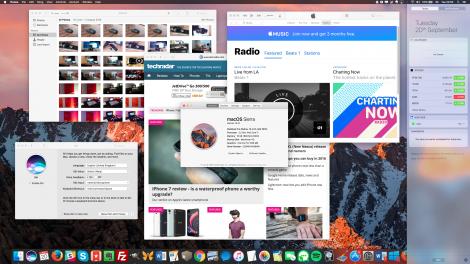
By the time you read this, the latest version of Mac OS X – sorry – macOS, will be available to download from the App Store. macOS 10.12 Sierra, to give it its full title, finally sees Apple move away from the OS X nomenclature given to every version of its desktop operating system since 2001.
You might be thinking, "Why macOS?" Well, the answer is simple: the new naming convention brings it in line with Apple’s other operating systems: iOS, watchOS and tvOS. After previously naming versions of OS X after big cats of some description, the company turned to locations in California for recent releases.
This latest one name-checks Sierra County, which is home to the beautiful Sierra Nevada mountain range depicted in the default wallpaper. And it looks awesome on a Retina display.
Apple tends to release new versions of macOS with a "tick, tock" cadence. Back in 2009 it followed up OS X 10.5 Leopard, which introduced hundreds of new features and improvements, with Snow Leopard – a performance-focused update. It repeated the trick with Sierra’s predecessor, OS X 10.11 El Capitan, which was basically a much faster version of Yosemite with a few new multi-tasking features baked in for good measure.
Instead of using the new name as an opportunity to overhaul OS X, Apple has made Sierra another iterative release in the vein of its recent predecessors.
However, it makes a clear attempt at swinging the focus back to new functionality and features, rather than performance. Sierra places a firm focus on usability while allowing you to be more productive on the desktop – especially so if you use your Mac in conjunction with Apple’s mobile devices.
Whether you’re clasping a shiny new iPhone 7 or Apple Watch 2 in your hand, Apple wants you to make you feel like your investments are more than the sum of their parts. Clearly this is something of a double-edged sword, as Mac owners that don’t own them are bound to feel like they’re missing out. Not prepared to buy more Apple products? Then the message is clear: you’re not getting the full experience.
It almost feels churlish to moan, however, as Sierra continues tradition by leaping from the App Store onto your machine for the princely sum of nothing – just like every version of macOS has been since OS X 10.9 Mavericks. A word of warning, though: be sure to check out Sierra’s system requirements before you hit the download button, as they are more taxing than what has gone before.
Here are the Mac models that are compatible with macOS Sierra:
Shortly thereafter, MacRumors discovered changes in macOS Sierra 10.12.1 indicating the addition of an OLED touch bar, which will allegedly appear alongside a refreshed MacBook Pro model later this month. It’s unclear what specifically will be featured in macOS Sierra’s first update, but rest assured, there are bound to be some hardware-centric features on the way.
Meanwhile, Apple may be making the switch from AMD to Nvidia graphics with future MacBook iterations. GeForce Experience for Mac anyone?
With Siri’s arrival on the Mac, owners of Apple’s computers no longer have to look at iPhone, iPad and Apple Watch owners with envy. Apple’s personal assistant is arguably even more useful on the Mac than it is on the company’s mobile platforms as you can drag and drop Siri’s search results from the Notifications pane and into other apps for sharing or accessing on a later date.
Those results include images pulled from the web, which appear as thumbnails along the right-hand edge. Siri can also retrieve other information as part of searches, including maps results, location data and user reviews courtesy of Yelp.
As far as its basic operation goes, Siri works just the same on the Mac as it does on other devices. You click the purple icon in the top right-hand corner, instead of holding a button, before speaking into your Mac’s microphone. You’re given a five second window before Siri gives you what can only be described as a digital nudge and reminds you of what phrases you can ask.
You can also retrieve a list of actions that Siri can perform by simply asking, "What can you do?". Some are basic, such as asking Siri to open a folder on the Mac or launch an app. It’s also possible to start a FaceTime call, set up a meeting using the macOS Calendar, or find photos from a particular date. If you’re a social media addict, the ability to post updates to Twitter and Facebook could prove a big time-saver.
So, how well does it work? Very, in fact: Siri’s voice recognition engine is near-flawless. Even in my strong regional accent, it picked up what I was saying almost every time. Siri only struggled with words that sound the same but are spelled differently. For example, she repeatedly failed to distinguish the difference between questions based around the country Wales, and ones about whales.
Things that you can ask Siri include:
It’s now possible to use tabs in any almost application, whereas El Capitan restricted them to OS-specific apps such as Safari, and Finder. Apple’s apps that support tabs from the off include Mail, Maps, TextEdit and the three iWork apps – Pages, Numbers and Keynote. Apple says that you can open tabs in any app without the need for extra coding from developers, but that depends. That is the case where the app can open multiple windows, but you aren’t suddenly going to be flicking through tabs in ones like Spotify, Ulysses or Evernote, which already have their own sidebar-based navigation systems.
Apps that currently support tabs let you activate tabs using the View menu. The obvious benefit here is that you don’t have to open as many new windows to multi-task, which comes in especially useful in split screen mode. For example, somebody writing up an essay could position Safari (or any other browser) on the left and Pages on the right. Previously it would have only been possible to view one website at a time in full screen mode, whereas tabs allow multiple webpages to be opened.
This can be particularly useful when used in conjunction with note-taking services such as Evernote. Suddenly it’s possible to flick between multiple notes open in various tabs for retrieving information while maximizing the amount of information that can be displayed on the other half of the screen. It’s especially useful for owners of Apple’s Macs that don’t offer much real estate – including both sizes of its MacBook Air and even the 12-inch MacBook.
First reviewed: September 2016
Gabe Carey has also contributed to this review
Finder has remained largely the same, featuring the same visual design and the option to open multiple windows within tabs, as you now can in applications. It’s a shame that Apple is yet to offer more customization features in El Capitan.
Apple long ago removed the option to skin the operating system’s look and feel, with only a few third-party applications like cDock allowing any customization at all. It was rumored that Sierra would feature a dark move that would apply to Pages, Safari and other of Apple’s applications, but unfortunately it hasn’t happened.
The only update to Finder is that iCloud now has its own group in the sidebar. That’s because the latest version of macOS now comes with the option to sync your Desktop and Document folders to iCloud. Apple says that the desktop is still the place where people dump most of their files without a second thought, and it’s something that we’re still guilty of despite being signed up to every cloud storage service out there.
Placing files on the desktop means you don’t have to worry about sorting them until you’re ready, and you’re given instant access to them on other Macs, other iOS devices (via the iCloud app), and iCloud.com.
Getting information from one Apple device to another has always been a bit clunky. Most people send it to themselves in a messaging app or, more commonly, email. Apple has looked to solve this problem with Universal Clipboard, a new feature that allows you to copy and paste information from a macOS device to one running iOS, or visa versa.
The act of doing it is so simple that it requires no instructions. You press copy one device and then paste it on the other. There’s a slight delay the first time this happens as the content is transferred over your wireless network, but from then on the action is instant.
It’s been around on iOS for a while, and it’s now possible to use Picture-in-Picture mode on your Mac. The viewing mode is in a limited form right now, with Vimeo and a few other video sites making full use of it. The idea is that you can float video from Safari or iTunes around the desktop allowing you to carry out other tasks while having it running in the foreground.

It’s activated by clicking on a darkened button on the bottom-right hand corner of the video screen, which pops it out. The video can then be moved to one of the top or bottom corners depending on where you want to place it, and it can also be resized to take up most of the screen. The miniaturized video window will stay put even if you switch spaces.
Running out of storage is a common problem for Mac owners – especially if you’re using an older machine such as the 11- or 13-inch MacBook Air. Thankfully, Apple has included a new storage-management feature in macOS Sierra.

Accessed using the About This Mac menu and then clicking on storage, it works by automatically deleting files from certain folders and locations to reclaim space. You can choose to move older photos and videos to iCloud, in addition to removing TV shows and movies that have already been watched. If you’re unsure of what to get rid of, Sierra also lets you review and delete files individually.
Apple Pay has now rolled out to the web, allowing you to make purchases using an iPhone 6 (or later) running iOS 10 or an Apple Watch with watchOS 3. Apple says that 300,000 websites are expected to add an Apple Pay button like the one in the picture below. Tapping it to complete a purchase then requires one of two things: on an iPhone it’s authenticating using TouchID or a passcode. On an Apple Watch, it simply involves giving it a double tap – if you’re already authenticated.

Using Apple Pay is undoubtedly more convenient than having to sit through payment information forms each time you buy something, and the company reckons it’s more secure than regular checkouts as all transactions are encrypted. That said, you probably aren’t going to be buying that many expensive items on a regular basis, and the speed benefits will be felt more once Apple Pay has rolled out to a wider number of online store fronts.
Apple has made sure that iPhone and iPad owners haven’t got all the fun by adding new features to its Messages app. They include web links that now appear in conversations with content previews, and you can watch videos without leaving the app.
![]()
It’s all what you would expect from other modern messaging apps, such as Whatsapp. Additionally, Apple has added tapbacks – short, quick ways of sending emoticons that sum up your response – such as a heart, a thumbs-up icon or a cartoon-esque question mark.
The arrival of Siri is not before time. Just as she can on mobile devices, Apple’s personal assistant can understand a wide range of phrases and has a voice recognition engine that works nearly every time. The arrival of tabs in applications gives you another means of working in full-screen in a greater deal of comfort, while Apple’s decision to synchronize your Desktop and Documents folders with iCloud feels like a savvy one.
The clear disadvantage here is that you’re only going to feel the full benefit of Sierra if you’re using multiple Apple devices – particularly ones running iOS 10. Without them, you’re still left with a solid update but one that simply can’t fulfill its full potential. And it would be nice to see Apple reintroduce some customization with the next release of macOS, even if it’s only in the form of a dark mode for apps.
Just like El Capitan, Sierra is a welcome update that brings genuinely useful improvements to the desktop while bringing further interoperability with Apple’s mobile devices. There are few shocks and surprises here, and if you were hoping for an entirely new experience with Apple changing to the macOS moniker for the first time, then you may end up disappointed.
Source: Tech Radar